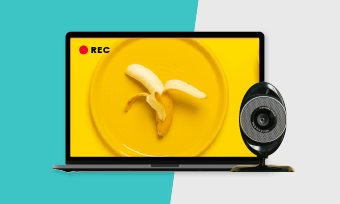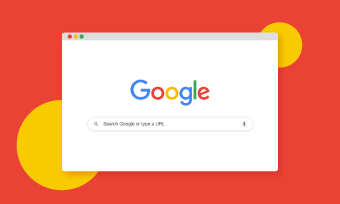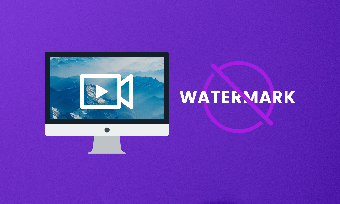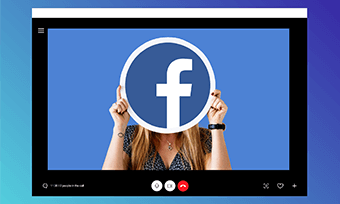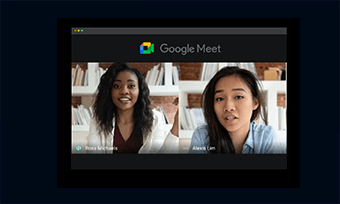Recording a Zoom meeting is fairly easy. With a simple click on the record button, you can record your meeting to your local computer and save it to the cloud.
However, such privilege currently is only available to the host of a Zoom meeting. So, can you record a Zoom meeting as a participant? The answer is definitely, yes.
In this post, we offer you three viable ways to record a Zoom meeting as a participant and frequently asked questions for recording a zoom meeting. So, let's find out together now.
Contents:
How to Record a Zoom Meeting as a Participant
To record your Zoom meetings as an invited participant, firstly make sure you have downloaded Zoom's desktop app often referred to as Zoom desktop client to your local computer and logged in to your account.
Usually, you can join a Zoom meeting by checking the upcoming meeting information in the "Meetings" tab in Zoom's desktop app or follow a join link from an email invitation.
Kindly Ask the Host’s Permission to Record a Zoom Meeting
So, after you have joined a Zoom meeting, although you can see the recording button at the bottom, please don't just start recording a Zoom meeting by pressing it.
If you do so, a pop-up window will appear, saying " Please request record permission from the meeting host."
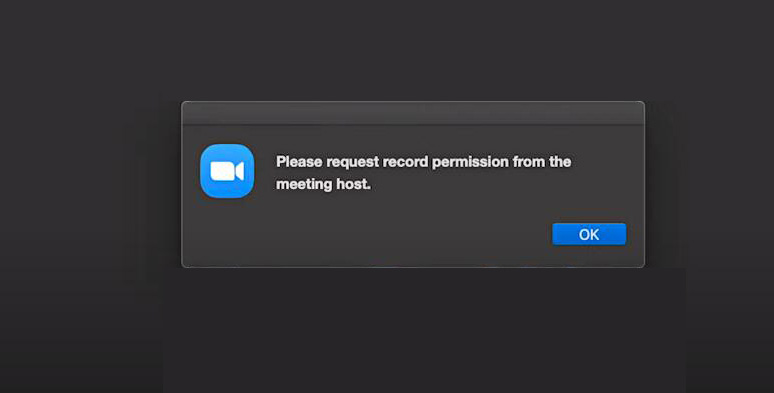
The pop-up window when recording a zoom meeting without host’s permission
Meanwhile, a notification will show up on the top-left corner of the host's screen. So the host will know you are trying to record a meeting without permission by checking the participant tab and decide whether or not to grant your permission.
Well, in most cases, you are likely to get denied because your reckless behavior will be deemed either impolite or inappropriate, esp. in a formal business meeting or big public lecture with up to lots of participants.
A Cozy Chat with the Host Works Better:
So, it's highly recommended that you notify the host of the Zoom meeting first through live chat and kindly request the recording permission.
A polite and candid request like "Mr. XXX, your speech is so helpful and informative, is it possible for me to record your lecture for a second chance to look back on it. " will leave you a nice impression and drastically increase your chance for recording.
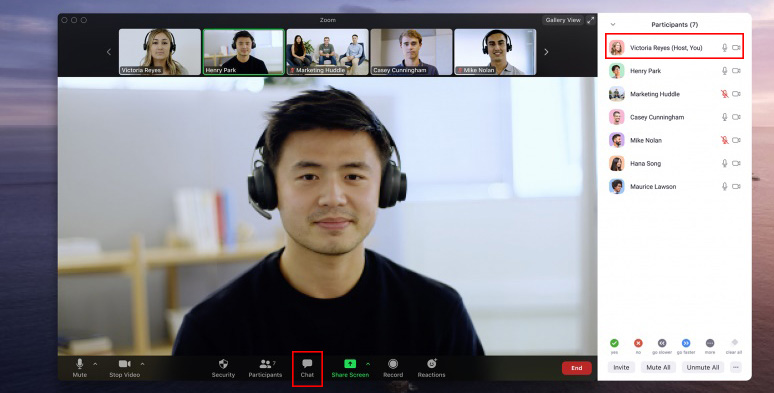
Kindly ask permission to record a Zoom meeting from the host
Once you are granted to record a Zoom meeting, press the record button, the recording will automatically begin. Then press the stop button. By default, your recording in MP4 format will be saved to your local computer in the document folder on the C drive.
Use a Free Online Screen Recorder to Record a Zoom Meeting
Well, if your polite request gets you nowhere, don't feel defeated. Another free alternative to recording a Zoom meeting is to use RecordCast, an all-in-one screen recorder and video editor. It's completely free and no software download is needed.
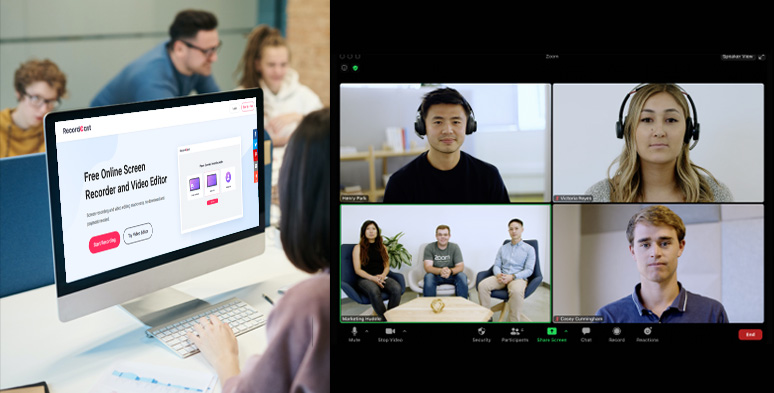
Use RecordCast to record a zoom meeting
To Record a Zoom Meeting with RecordCast:
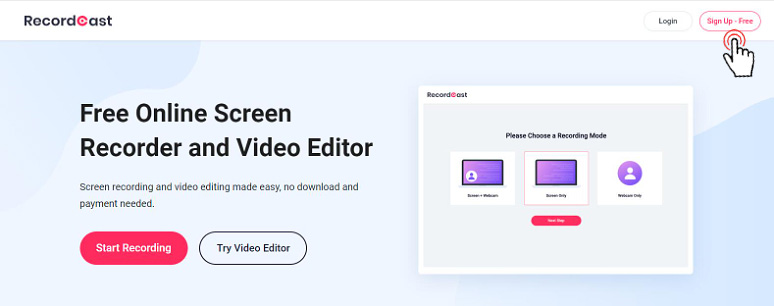
Sign up free for using RecordCast for screen recording
RecordCast offers you many options. You can record your entire screen or screen with your webcam with both system and mic audio recording available. Check the 5 Best Free Online Video Recorders.
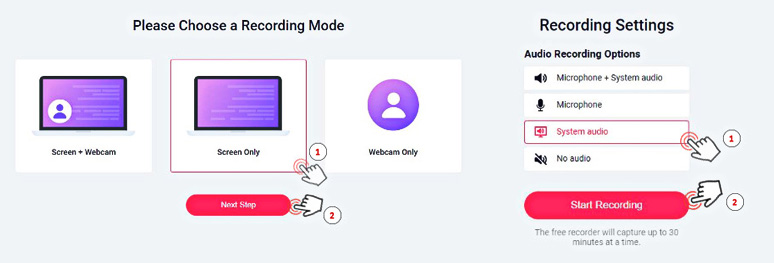
Select the video and audio recording mode for recording a Zoom meeting
If you are using the Zoom desktop app for the meeting, just opt for the application option. If you are using the Chrome tab, just choose the Chrome tab you are using. Anyway, don't forget to tick the "share audio" box.
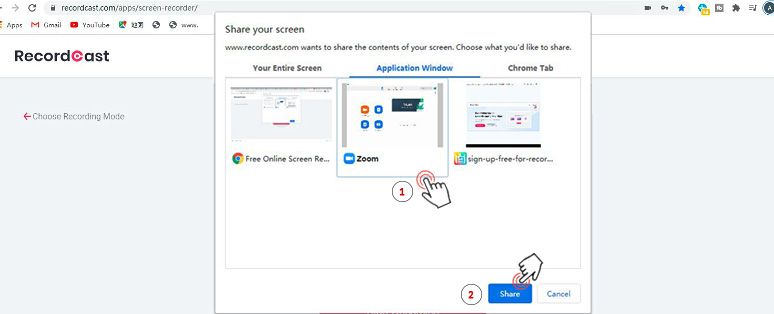
Choose Zoom app window for recording
Once you are done with the recording, press the stop button on the bottom of your screen. Then go back to RecordCast's website, you can immediately preview the recording and download it to your local computer in WebM.
However, it's advisable to go to its built-in video editor to add text effects, colorful backgrounds, and dynamic elements, etc as well and finally export it in MP4 (1080p). Exceptionally user-friendly for computer novices.
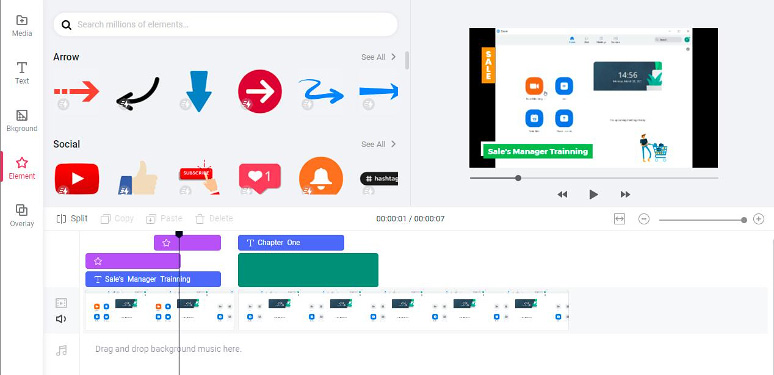
Edit Zoom recordings with RecordCast’s built-in video editor
Use Free Software to Record a Zoom Meeting
The last free option to record a Zoom meeting is to use OBS Studio. Although it is widely known used for recording gameplay, this open-source software can also be used for recording a Zoom meeting as well with many options. Check the best free game recorders online in 2021.
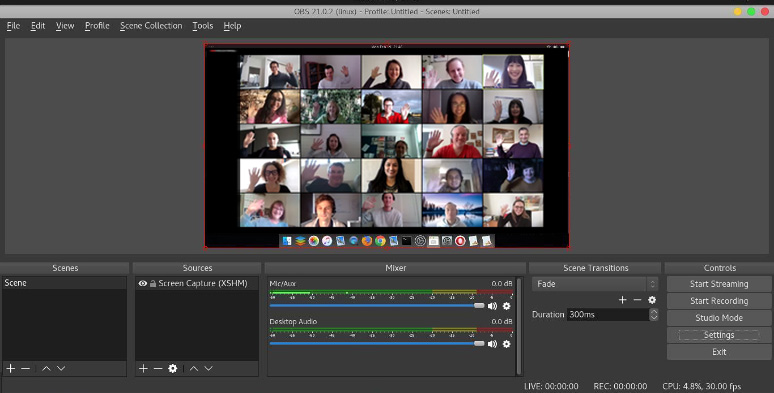
Use OBS Studio to record a Zoom meeting
So, firstly download the OBS app from its website. And then set up the basic settings for the first-time recording.
Go to the settings button and choose your preference for recording path (document folder), recording quality (high quality & medium size), and recording format (mp4); Then head to the video menu and select the recording and output resolution (let's say 1920x 1080p) you prefer.
Since you can't select a particular area for screen recording, it's advisable to use the full screen of the Zoom app during the recording. So, you won't see the messy desktop in your recording.
Other FAQs about Recording a Zoom Meeting
1. Is It Ok to Secretly Record a Zoom Meeting?
Well, though using the Zoom meeting recorders like RecordCast or OBS Studio, etc gives you the ultra-convenience for reviewing a Zoom meeting, you do need to be careful with the possible IPR issues, esp. if you intend to share it with others. Check how to record a PowerPoint presentation.
2. How Can I Record a Zoom Meeting on iPhone/iPad?
To record a Zoom meeting on your iPhone, you can use the built-in screen recording app on your iPhone/iPad.
Go to Settings > Control Center > Customize Controls > Add Screen Recording Icon
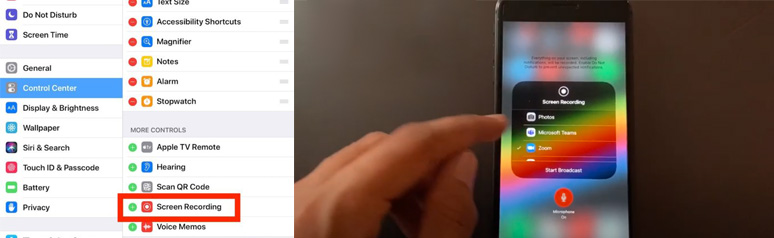
Record a zoom meeting on iPhone and how to setup
Next, join a Zoom meeting on your iPhone/iPad and swipe up from the bottom of your iPhone/iPad to open the control center and tap the icon (two nested circles) for recording your Zoom meeting.
Then, choose Zoom for screen recording with microphone audio on.
Finally, to stop your recording, tap the stop screen recording notification, which is a red bar, on the top of your iPhone/iPad. Your Zoom meeting recording can be saved to the photo gallery on your iPhone/iPad.
3. Where I Can Find My Zoom Meeting Recordings?
By default, your local recording will be saved in the document folder on the C drive. If you use the Zoom desktop app, you can have access to it through Meetings > Recorded Tab > Open
If you record a Zoom meeting to the cloud, you need to log in to your account on Zoom's website, then find the recording tab and look for a specific meeting you've recording. You can playback the video of the meeting or copy a sharable link to your coworkers.
4. What Is the Format of Zoom Recordings?
If you use Zoom for recording your meeting, the default format of the video recording is MP4 while the audio recording is M4A.
5. Can I Record a Zoom Meeting Automatically as I Join a Zoom Meeting?
Well, No. The automatic recording feature is only available to the host of a Zoom meeting. As an invited attendee, you still need to ask permission from the host and manually trigger the recording button as mentioned above.
Final Thoughts
To sum up, Zoom is one of the most popular services for video communication and video conferencing, and this is not surprising, since the Zoom technology stack is really large and has all the advanced functions, — says Slava Vaniukov, expert and CEO at Softermii.
So, that's all we have for how to record a Zoom meeting as a participant. If you find our advice and recommended screen recorders helpful for recording your Zoom meeting, don’t forget to share it with your friends.