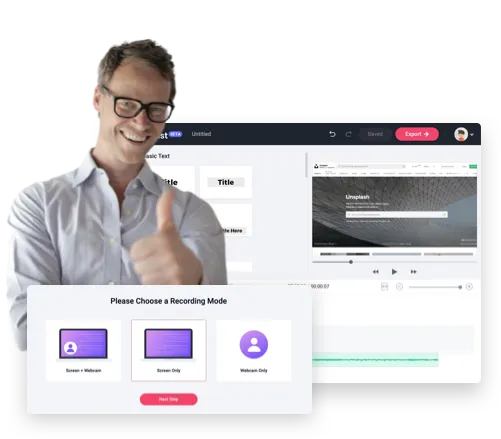Webinar Recordings Made Easy by RecordCast
Make Webinar Recording Available to Every Participant
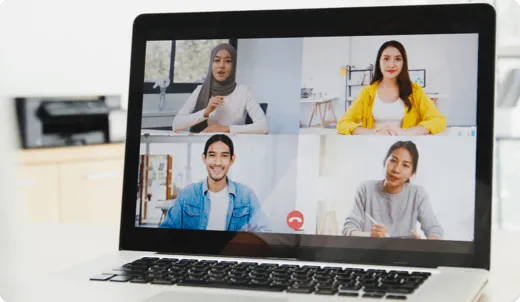
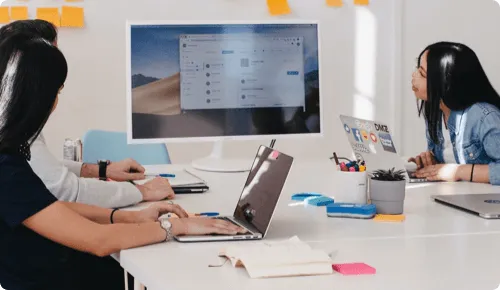
Pre-record a Presentation for a Scheduled Webinar
Easily Refine Your Presentation Recordings
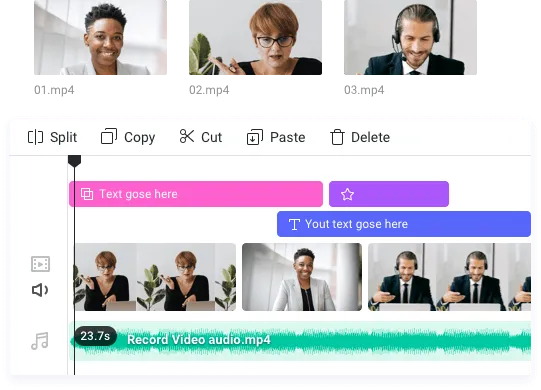
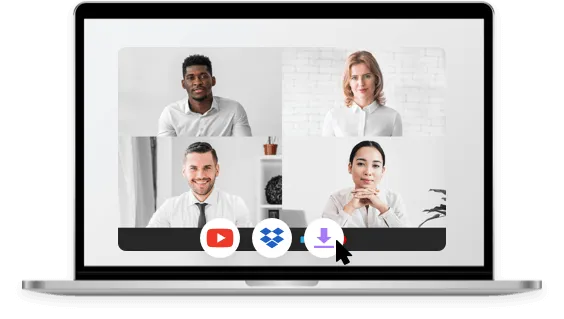
One Click for Downloading and Sharing
How to Record a Webinar Using RecordCast
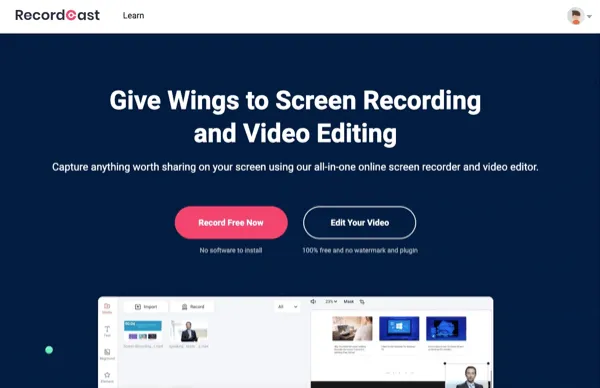
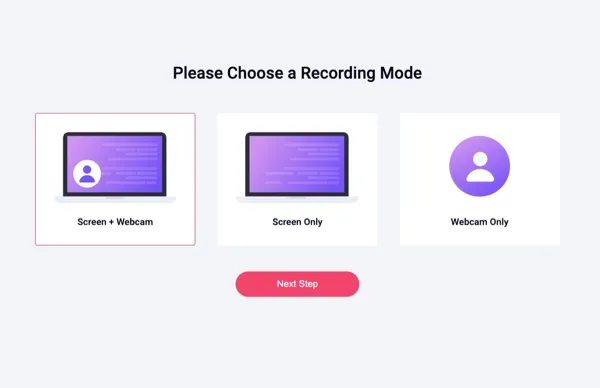
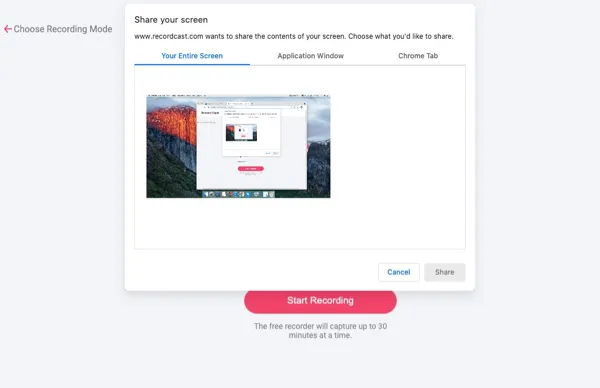
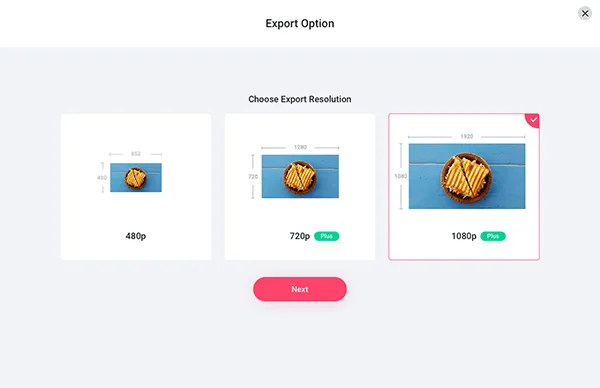
FAQs about Recording a Webinar Using RecordCast
Well, though technically you can do it, you have to bear in mind that any attempt to record a copyrighted webinar or private meeting without permission from the host or parties involved is illegal. Meanwhile, if you distribute or make profits by selling these unauthorized copies, it also constitutes copyright infringement and will put you in trouble.
So before you use RecordCast, it’s advisable to refer to the local law or get copyright permission from the host of the webinar or parties involved in the first place. RecordCast is not liable for any intentional or unintentional copyright violation.
Well, currently the maximum recording length is 30 mins. But, you can start a new recording right away for infinite times. While for free subscribers, the recording limit is 5 mins.
By default, the recording will be downloaded to your download folder in the C drive.
Of course, you can. If you are expected to join the Q&A session during a webinar, you may select “System and Microphone” for the audio setting before you record the webinar.
One thing to remind you is that do check the “Share Audio” box in the pop-up, otherwise, the recording won’t have internal audio.
You have two options: if you don’t want to edit the original recording, you can directly download the presentation recording in WebM format to the local drive; the second option, which we recommended, is to record and edit the recording. Then export the edited recordings in MP4 (1080P).