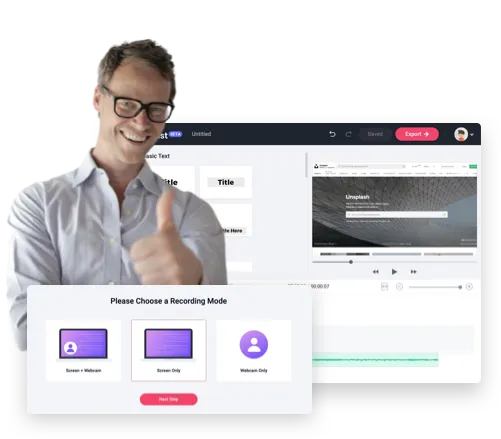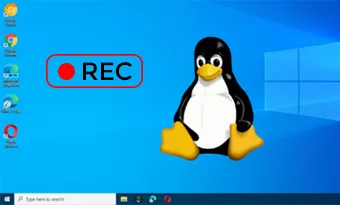Screen Recording on Made Easy by RecordCast
Easily Report a Bug to a Web Developer
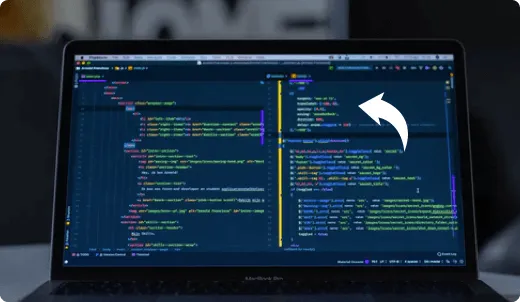
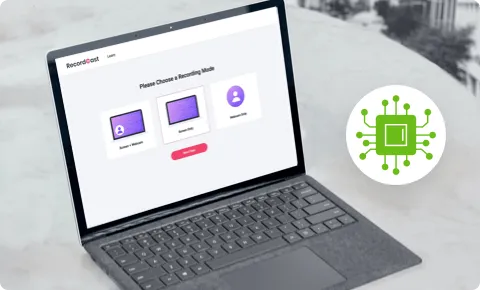
Enjoy Smooth Recording and Editing Experience
Instantly Refine the Recording by Handy Video Tools
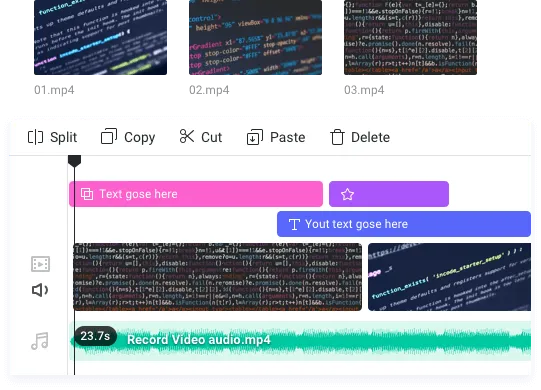
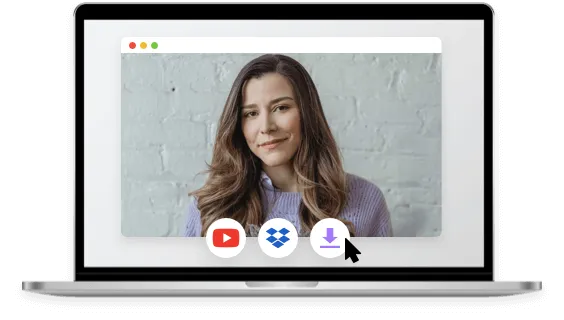
One Click for Downloading and Sharing
How to Record on Chromebooks Using RecordCast
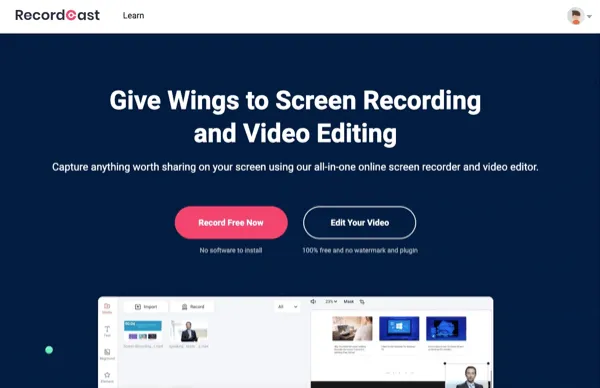
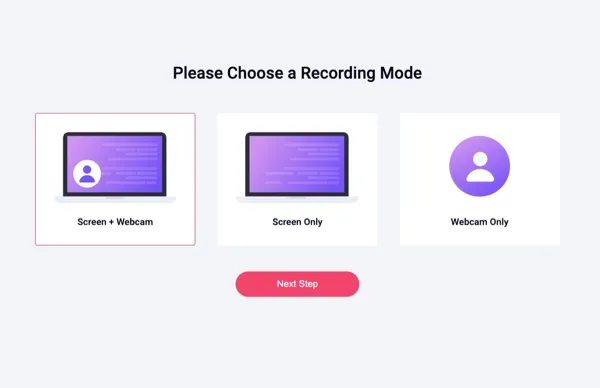
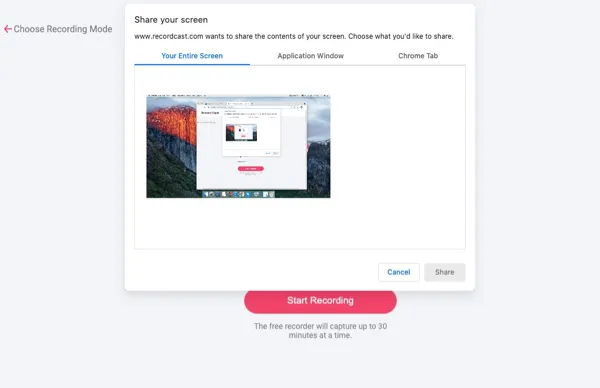
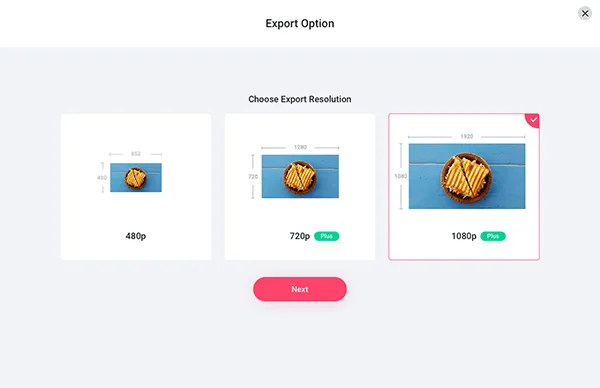
Don't Miss out on Our Expert Guide to Recording on Linux
FAQs about Recording on Linux Using RecordCast
Well, currently the maximum recording length is 30mins. But, you can start a new recording right away for infinite times. For free subscribers, the recording limit is 5 mins.
By default, the recording will be downloaded to your download folder in the C drive.
Simply select the recording mode of “Screen + Webcam” and “System and Mic Audio”. Then you can achieve the picture in picture effect for screen recording for a tutorial video. While both internal and mic audio can be recorded.
One thing to remind you is that do check the “Share Audio” box in the pop-up, otherwise, the recording won’t have internal audio.
Well, currently RecordCast doesn't have such a feature. For your screen recordings, you have two options: if you don’t want to edit the original recording, you can directly download the presentation recording in WebM format to the local drive; the second option, which we recommended, is to record and edit the recording. Then export the edited recordings in MP4 (1080P).
Well, though technically you can record online videos with ease by RecordCast, you have to bear in mind that any attempt to record a copyrighted online video or private video without permission from its owner is illegal. Meanwhile, if you distribute or make profits by selling these unauthorized copies, it also constitutes copyright infringement and will put you in trouble.
So before you use RecordCast, it’s advisable to refer to the local law or get copyright permission from the owner of the video in the first place. RecordCast is not liable for any intentional or unintentional copyright violation.