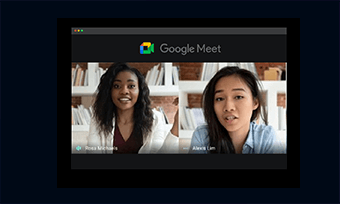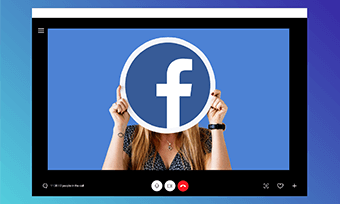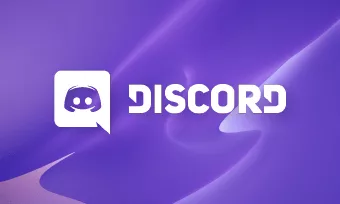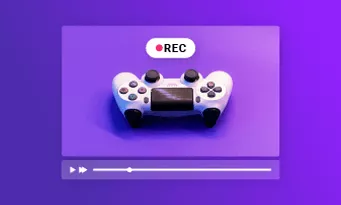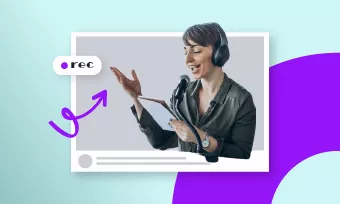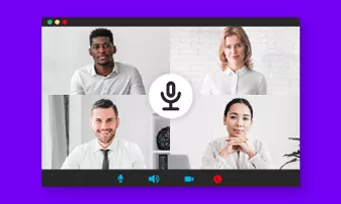Why Use RecordCast for Screen Recording?
Simple to Use and Free
No software to install and no plugin; screen record anything online in a few clicks.
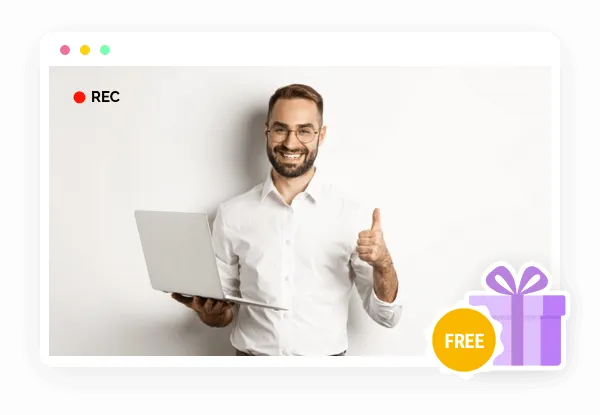
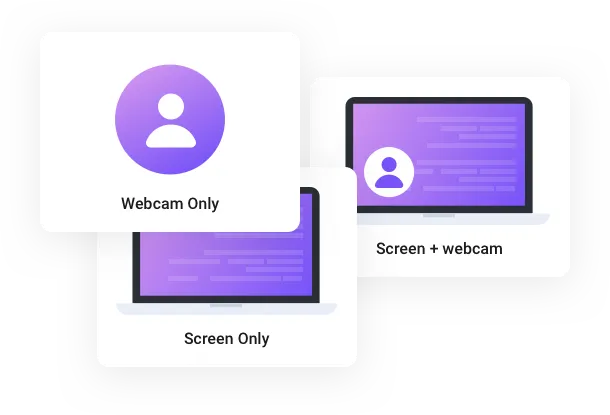
3 Recording Modes Available
Record screen + webcam, webcam, screen while capturing both system and mic audio.
All-in-one Screen Recorder and Video Editor
Use a built-in video editor to trim recordings, add text effects, overlays, dynamic elements, music or adjust background colors once and for all.
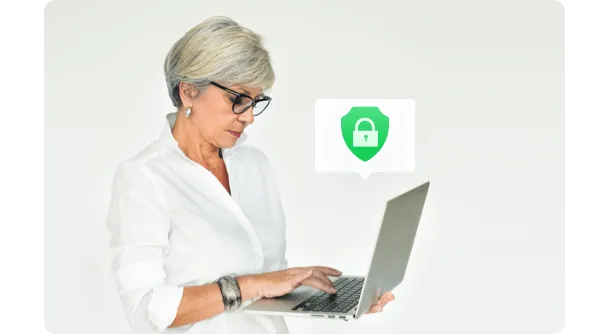
Private and Secure
All your recordings and video files are edited locally. None will be uploaded to the webserver or disclosed to a third party.
Screen Record, Easily Edit Videos Worth Sharing
-
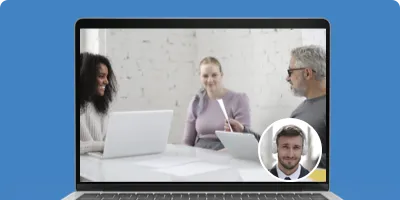 Record Online MeetingsEasily screen record a zoom meeting, a video call or a webinar, a lecture as an attendee, and share the edited recording with your teammates . View More
Record Online MeetingsEasily screen record a zoom meeting, a video call or a webinar, a lecture as an attendee, and share the edited recording with your teammates . View More -
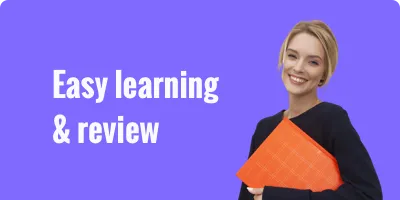 Record Video TutorialsUse RecordCast to teach your loved one how to set up a new app or for troubleshooting for clients online, etc., View More
Record Video TutorialsUse RecordCast to teach your loved one how to set up a new app or for troubleshooting for clients online, etc., View More -
 Screen Record for E-LearningRecord both screen and your face with a webcam for e-course students or training videos for employees. View More
Screen Record for E-LearningRecord both screen and your face with a webcam for e-course students or training videos for employees. View More -
 Record Gameplay HighlightsShare how you beat Minecraft or showoff your scores when playing your favorite game. With RecordCast, everything comes so easy. View More
Record Gameplay HighlightsShare how you beat Minecraft or showoff your scores when playing your favorite game. With RecordCast, everything comes so easy. View More -
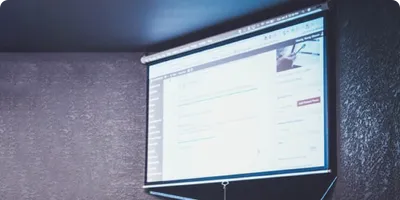 Record PresentationPrepare a PowerPoint presentation or record a demo video, interview via a webcam. RecordCast helps you get the job done easily. View More
Record PresentationPrepare a PowerPoint presentation or record a demo video, interview via a webcam. RecordCast helps you get the job done easily. View More -
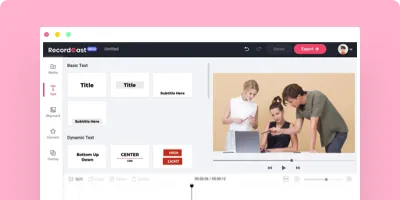 Edit Videos InstantlyImport recordings to online video editor for further editing. Trim videos, add text effects, overlays, music, dynamic elements , logo, etc. Edit Videos
Edit Videos InstantlyImport recordings to online video editor for further editing. Trim videos, add text effects, overlays, music, dynamic elements , logo, etc. Edit Videos
How Does RecordCast Work for Screen Recording?
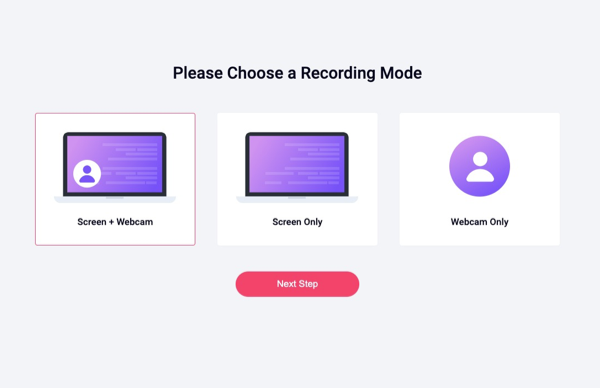
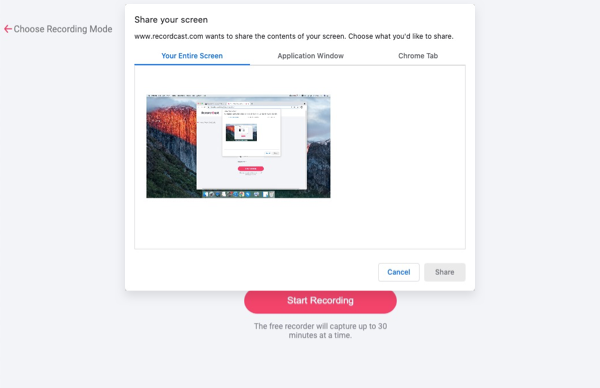
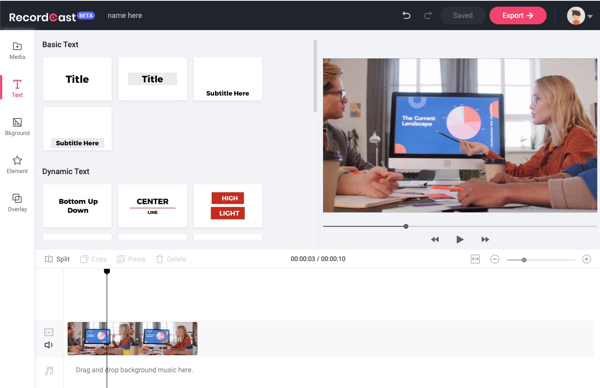
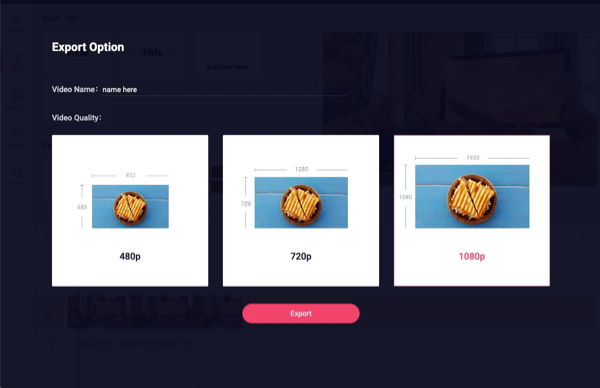
1. Setup Video and Audio Recording Mode
2. Select Recording Area and Record Screen
3. Edit Your Recording in Video Editor
4. Download in MP4(1080P) and Share
What Our Users Say
Explore Our Expert Guide to Screen Recording and Video Editing

Capture Your Screen with RecordCast Now
Stop typing words, use RecordCast for easy screen recording and video editing.
Start Recording Free