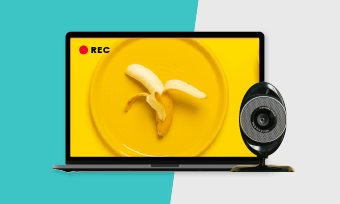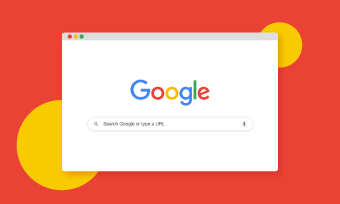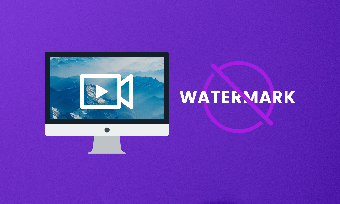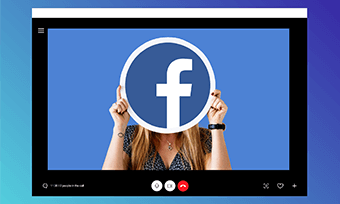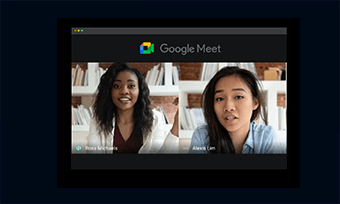You must have noticed that many people make videos with their faces captured in the corner of the screen. Wondered how they do it? Well, a screen recorder with facecam is your best helper to record the computer screen and your face at the same time.
You May Also Like: How to Record Yourself and Your Screen at the Same Time on PC/Mac >
Best 3 Online Screen Recorder with Facecam
Here, we'll introduce the best three online screen recorders with facecam to help you record the capture screen and your face at the same time. Check them out now.
1. RecordCast
This free screen recorder with facecam, RecordCast, allows you to capture screens and videos easily. What makes it stand out is that it's entirely free to use and watermark-free.
It supports multiple recording modes - recording the screen or the webcam only, or even both the screen and webcam; capturing the entire screen or the application window. With a few clicks, you can record your screen and capture your face. Besides, it comes with a built-in video editor and helps in recording and editing your tutorial videos, let's play video, or school projects.
Key Features:
- Free to use and user-friendly
- Support record screen and webcam(facecam) simultaneously
- Record high quality videos without watermark
- A built-in video editor
How to Record the Computer Screen and Your Face at the Same Time with ScreenCast
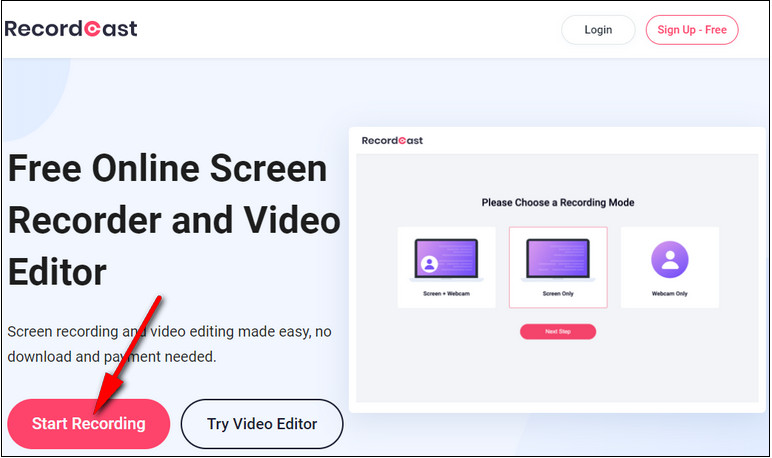
Image Board: Record the Computer Screen and Your Face at the Same Time with ScreenCast 1
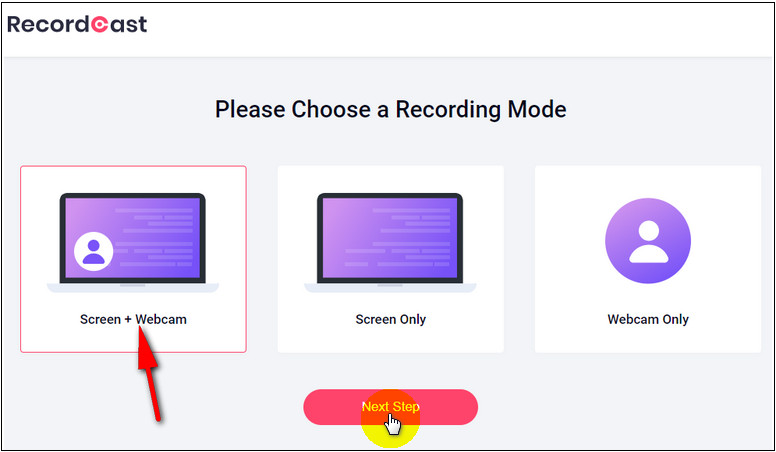
Image Board: Record the Computer Screen and Your Face at the Same Time with ScreenCast 2
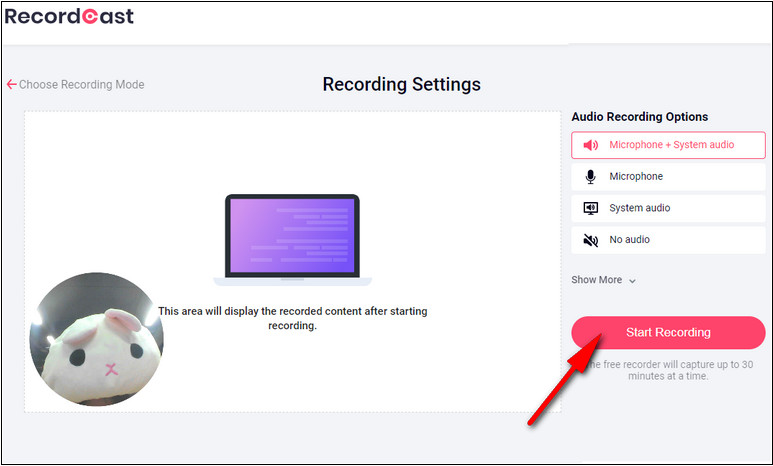
Image Board: Record the Computer Screen and Your Face at the Same Time with ScreenCast 3
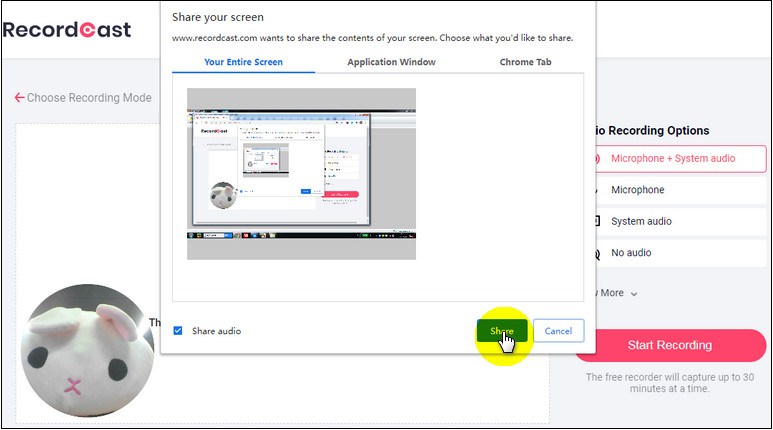
Image Board: Record the Computer Screen and Your Face at the Same Time with ScreenCast 4
2. Veed.IO
Veed.io makes it pretty easy to record a video from your webcam as well as your screen. It provides different layouts to record your facecam and computer screen. You can record the screen and your face side by side or on top or corner of each other. Just choose the most suitable one and start recording the screen and your face together.
When you finish your recording, you can preview your webcam recording before download. If you need to edit your video, Veed’s built-in video editor is ready to help. You can add subtitles, create overlays, cut between scenes, and much more.
Key Features:
- Clear and simple interface
- Ease of use
- Record the webcam as well as your screen
- Kinds of webcam recording layouts
How to Record the Computer Screen and Your Face at the Same Time with Veed.io
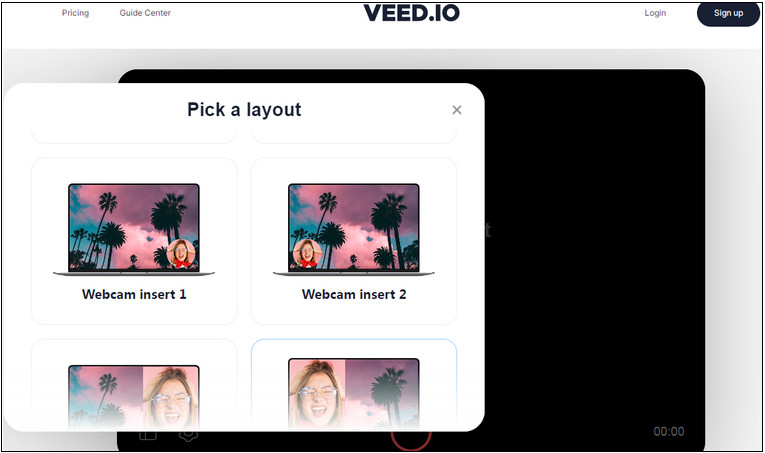
Image Board: Record the Computer Screen and Your Face at the Same Time with Veed.io 1
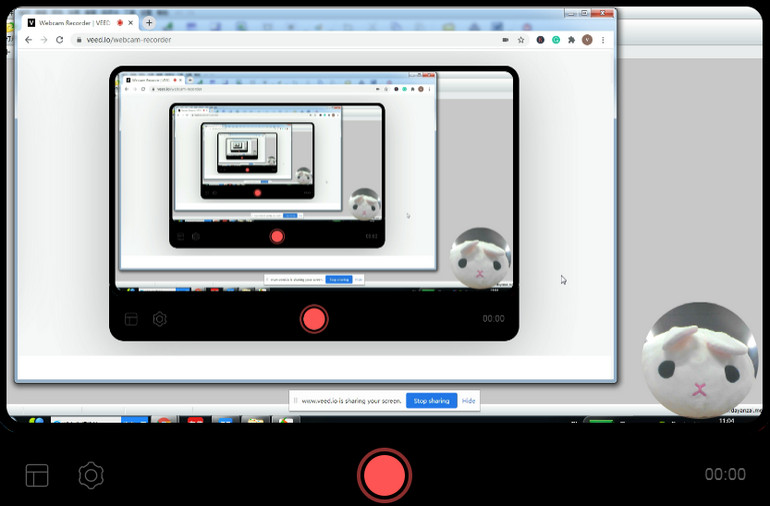
Image Board: Record the Computer Screen and Your Face at the Same Time with Veed.io 2
3. Screen Capture
With a simple and user-friendly interface, Screen Capture can help you record the screen and face at the same time with great ease. You can capture your browser activity and computer’s screen in clicks and include your face in the recording via a webcam.
When you open its homepage, there will be four selectable options, including "Microphone," "Sound," "Webcam," and "Watermark”. If you want to include your face in your screen recording, enable the Webcam mark icon mark before you start recording. To include your voice and capture internal system sounds, you need to enable both the Microphone and Sound icon. But if you want to remove the watermark on your recording, you need to pay for a premium version.
Key Features:
- Easy to use
- Simultaneous facecam and screen recording
- Record videos in high quality
- Adjust facecam window directly
- Watermark on the recording
How to Record the Computer Screen and Your Face at the Same Time with Screen Capture
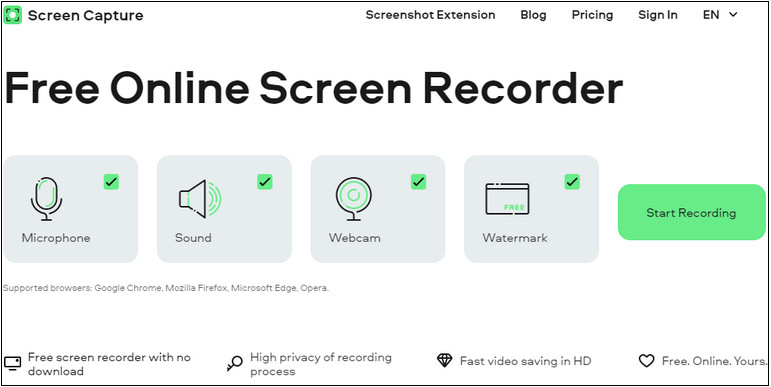
Image Board: Record the Computer Screen and Your Face at the Same Time with Screen Capture 1
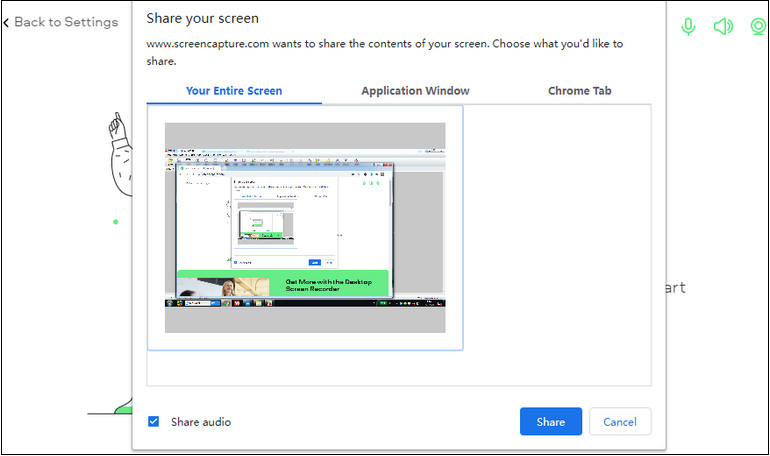
Image Board: Record the Computer Screen and Your Face at the Same Time with Screen Capture 2
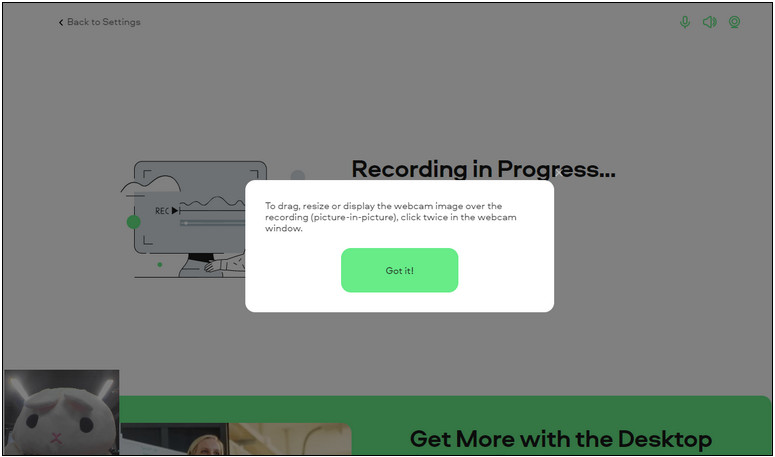
Image Board: Record the Computer Screen and Your Face at the Same Time with Screen Capture 3
Final Words
That's all for the best 3 online screen recorder with facecam. If you want to create a quality video recording your facecam and screen, you can try one of the screen recorders with facecam mentioned above.