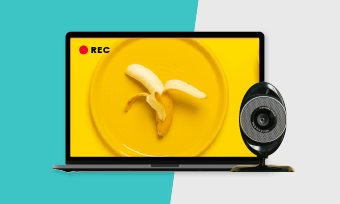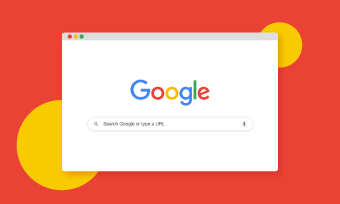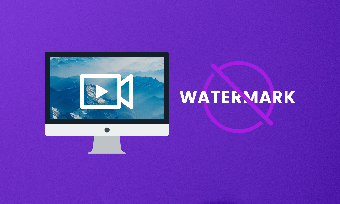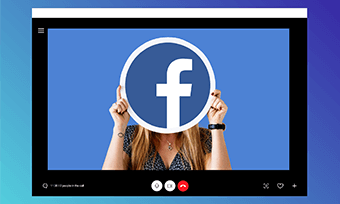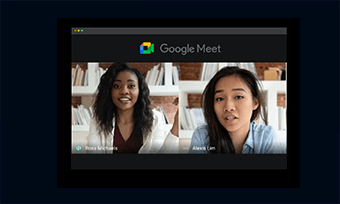When it comes to recording a PowerPoint Presentation, you might be looking to record narration with the slides or record yourself presenting the presentation with capturing screen and audio. In this post, we will show you how to record a presentation in PowerPoint for narrating your slides or record yourself presenting a PowerPoint presentation with video and audio using an online screen recorder.
You May Also Like: 2021 Best 5 Game Recorders Free Online (Tested) >
Part 1: Record Narration over Your Presentation in PowerPoint
PowerPoint has its own recording feature allowing you to do a recording on your Mac or Windows PC. Here we show you the steps to record a presentation based on office 2013-2019 for Windows. If you are on different versions of PowerPoint, the steps may differ.
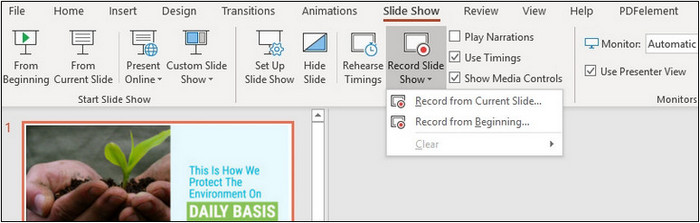
Image Board: Record Narration over Your Presentation in PowerPoint 1
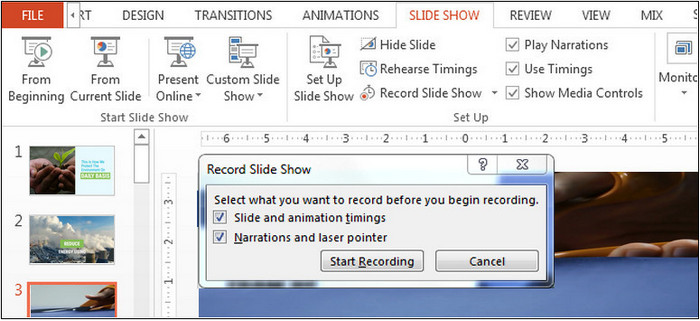
Image Board: Record Narration over Your Presentation in PowerPoint 2
Slide and animation timings: PowerPoint automatically records the time you spend on each slide, including any animation steps that occur, and the use of any triggers on each slide.
Narrations, ink, and laser pointer: Record your voice as you run through your presentation. If you use the pen, highlighter, eraser, or laser pointer, PowerPoint records those for playback as well.
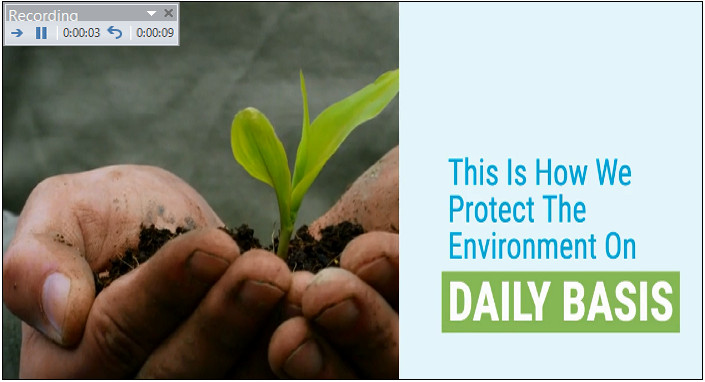
Image Board: Record Narration over Your Presentation in PowerPoint 3
Find out how to record a Zoom meeting on the desktop.
Part 2: Record PowerPoint Presentation with Audio via a Screen Recorder
Although it's pretty easy to record your presentation with PowerPoint's Record Slide Show feature, it isn't available on all versions of the software. Besides, depending on the version of the software, the recording steps are different. For that reason, using a third-party screen recorder is the best option to go.
RecordCast is an online screen recorder that helps capture your computer screen easily and effectively. No need to install any extensions; you can record your PowerPoint presentation with audio online for free using RecordCast. Moreover, after the recording, RecordCast also provides you numerous tools for you to make video edits.
Now, let's see how you can record your PowerPoint presentation with video and audio using RecordCast.
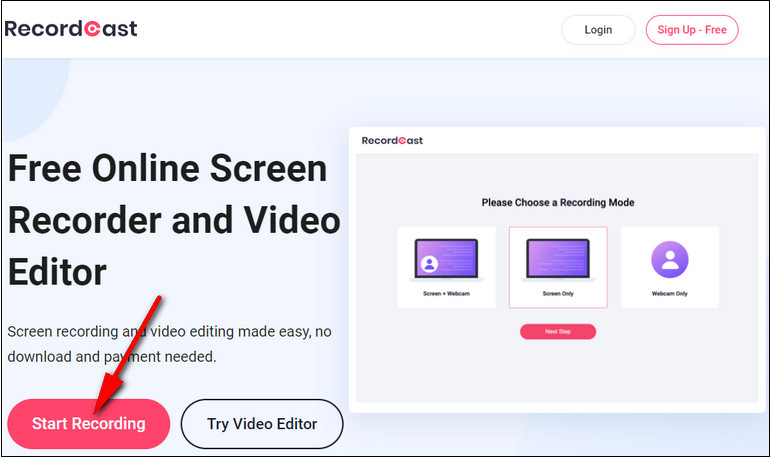
Image Board: Record PowerPoint Presentation with Audio via RecordCast 1
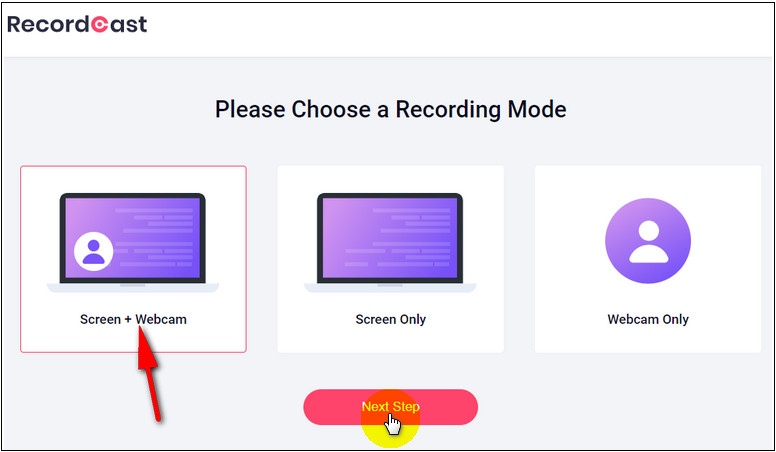
Image Board: Record PowerPoint Presentation with Audio via RecordCast 2
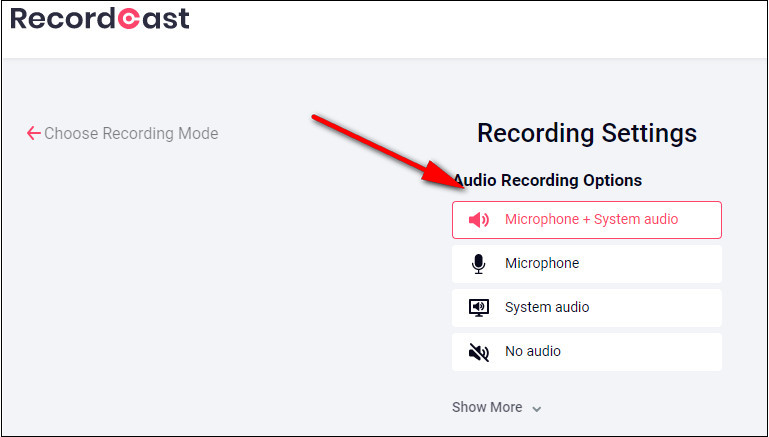
Image Board: Record PowerPoint Presentation with Audio via RecordCast 2
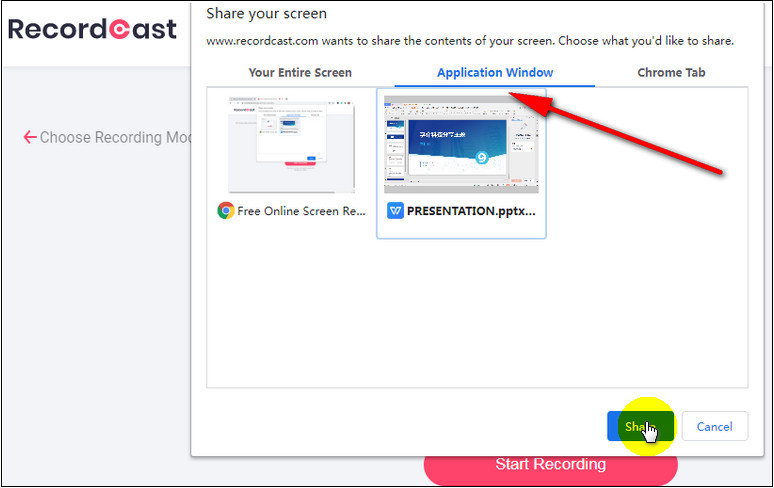
Image Board: Record PowerPoint Presentation with Audio via RecordCast 3
Final Words
The above are two methods to record a Powerpoint presentation. As you can see, it is extremely easy and effective. If you find this post helpful, please do share this post with others.