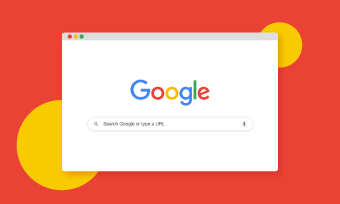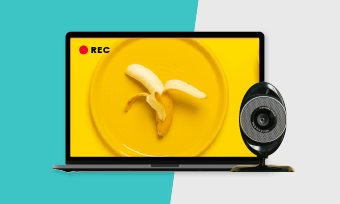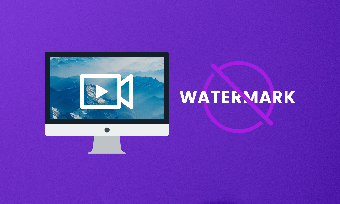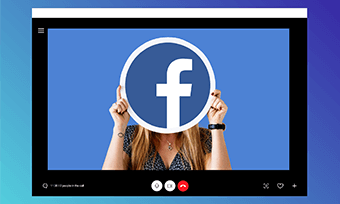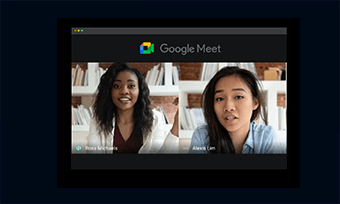Summary: In the post, you're going to learn eight of the best free screen recorders with no watermark. Some of them are web-based, while others are desktop-based. Read on to find the one you need.
Video recording is essential for video making , especially when making tutorial videos or game videos.
Want to capture your screen without watermark? All you need is a handy screen recorder with no watermark.
Although there are loads of watermark-free screen recorders you can use, but do you know which one is best for you?
For that reason, we've created this post, where you'll find the eight best free screen recorders with no watermark for online and offline. Let's get started.
Quick Navigation:
Part 1. 4 Best Free Online Screen Recorders with No Watermark
1. RecordCast
RecordCast is one of the best free online screen recorders. What makes it stand out is that it's entirely free to use and watermark-free. With a few clicks, you can start recording your entire screen, application windows, or Chrome TAB. Besides recording screen, webcam, and audio, RecordCast also allows you to make some edits to your recorded video, such as trimming, splitting, adding text and music, and more. If you are going to make a tutorial video, RecordCast is your best bet.
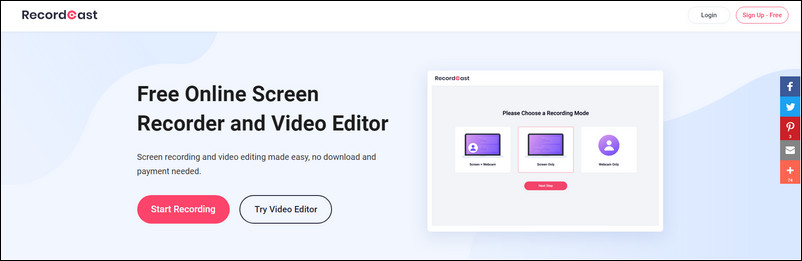
Image Board: RecordCast Overview
- Pros:
- Cons:
- 100% free.
- Basic video editing.
- No watermarks.
- No software to download.
- Flexible recording.
- Built-in video editor.
2. FlexClip
If you're looking for a screen recorder with powerful video editing features but no watermarks, FlexClip is just what you need. It is a free online screen capture tool that helps you record your screen and webcam easily. Actually, FlexClip is more than a screen recorder. It is also a professional video editor that includes a wealth of video editing tools and a vast media library. With this robust tool in hand, you can easily make videos for any occasion.

Image Board: FlexClip Overview
- Pros:
- Cons:
- Free and easy to use.
- Record in WebM only.
- No watermarks.
- Record, edit, and share.
- No download required.
- No registration required.
- Rich editing features.
3. Screencast-O-Matic
Screencast-O-Matic has become one of the best free screen recorders with no watermark with millions of users worldwide. The tool is based on the web, which means you can record your screen and webcam right in your browser. After recording, you can even make some edits to your recorded video with its built-in video editor. The only downside is that you need to download and install a launcher before using the tool.
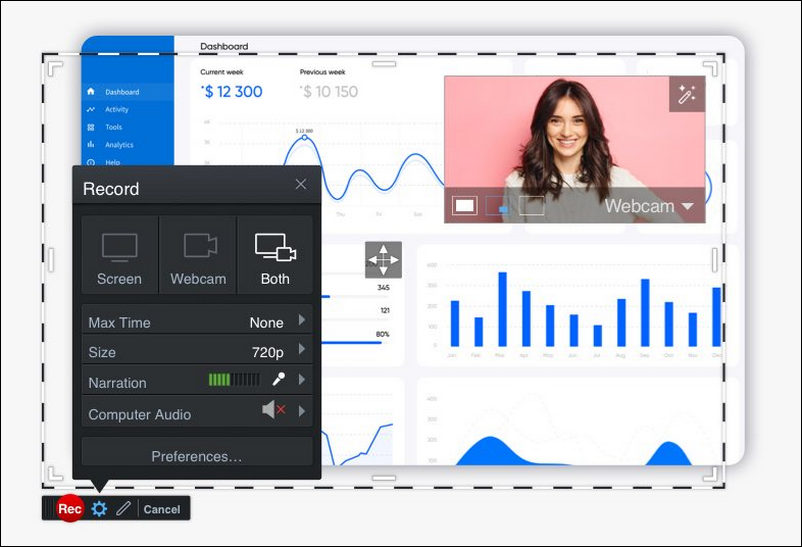
Image Board: Screen-O-Matic Screen Recorder
- Pros:
- Cons:
- Free and easy to use.
- Download and install a launcher first.
- No watermarks.
- Built-in video editor.
4. Apowersoft
Apowersoft is another free online screen recorder without watermark. Like the Screen-O-Matic mentioned above, you need to install a launcher to activate the app if you are a new user. After that, you can quickly start your recording by clicking the red start button. The tool allows you to either select a customized region to record or capture your whole screen. During your recording, you can even annotate the place where you want to highlight or emphasize.
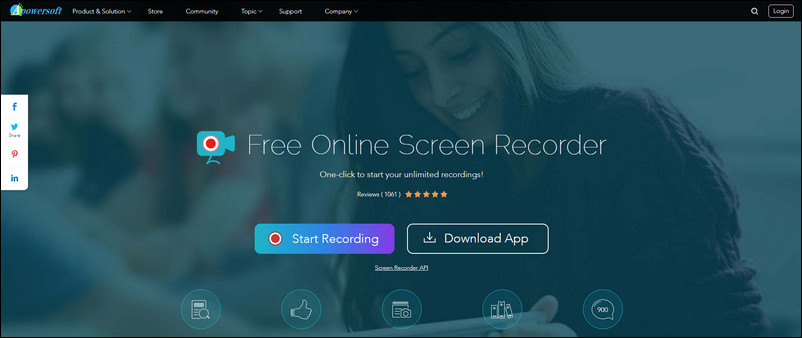
Image Board: Apowersoft Overview
- Pros:
- Cons:
- Free to use.
- Install a launcher to activate the app.
- No watermarks.
- Limited editing features.
- Flexible screen capture.
- Edit screencast in real-time.
Part 2. 4 Best Free Screen Recorders Without Watermark for Windows/Mac/Linux
1. OBS Studio
Compatibility: Windows, Mac, and Linux
Powerful and professional, OBS Studio proves to be the best free screen recorder with no watermark for Windows, Mac, or Linux. The application is free and open-source, and it runs on cross-platforms and supports a variety of output formats, including FLV, MKV, MP4, MOV, TS, and M3U8. Not only can you use it to capture your screen, but you can also use it to live stream.
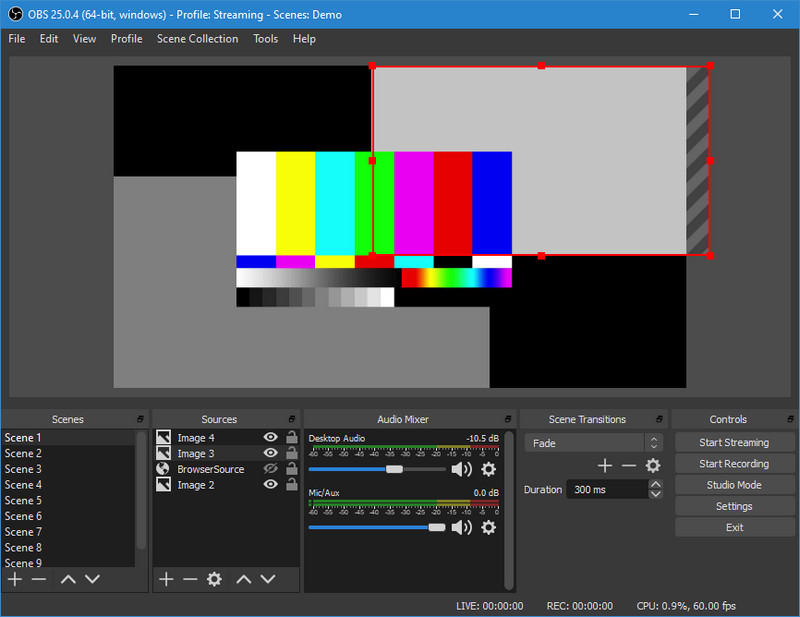
Image Board: OBS Studio Screen Recorder
- Pros:
- Cons:
- Free and open source.
- A little bit difficult to use.
- No recording limit.
- No editing feature.
- No watermarks
- Video recording and live streaming.
- Real-time video/audio capturing and mixing.
Quick Tips:
② Convert Your Recorded Video >
2. ScreenRec
Compatibility: Windows, Mac, and Linux
ScreenRec is a popular free screen recorder with no watermark that enables you to capture your entire screen or a specific area in a single click. What makes the tool special is that it transcribes your recorded video and generate subtitles automatically. More importantly, it comes with instant sharing and 2GB of cloud storage for free.
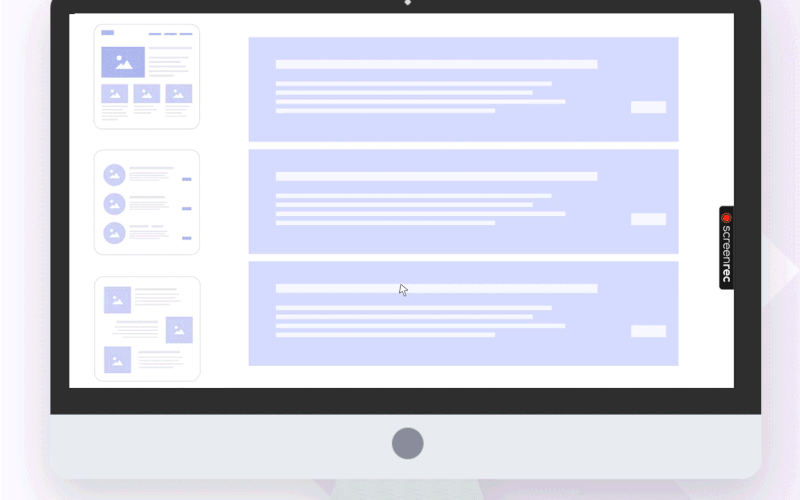
Image Board: ScreenRec Screen Capture
- Pros:
- Cons:
- Free to download and use.
- No video editing feature.
- No watermarks.
- No lagging.
- No recording limits.
- Screenshot annotation.
- Instant sharing.
3. Free Cam
Compatibility: Windows
Free Cam, as its name suggests, is a free screen recording software for Windows. Although it's free to use, it meets your basic recording needs, such as selecting the recording area, recording system and mic sounds, highlighting the cursor, and so on. Also, it supports simple video editing functions, including trimming videos, removing noises, and adjusting volume. It has no limitation on the recording time, and it will not add a watermark to your recorded video.
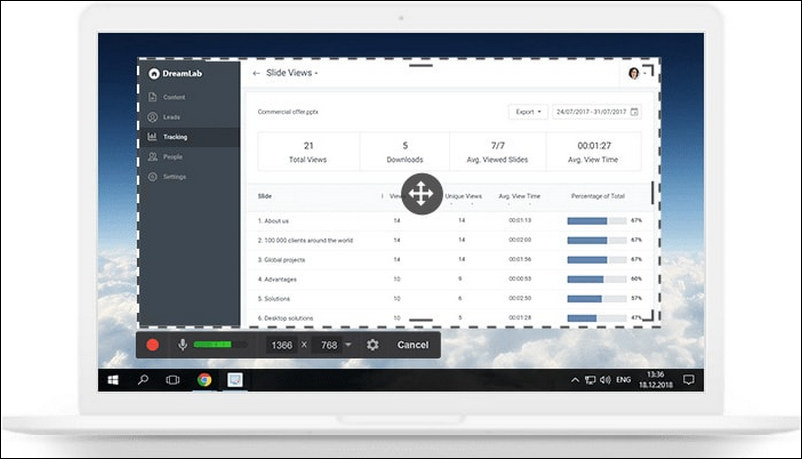
Image Board: Free Cam Screen Capture
- Pros:
- Cons:
- Free to download and use.
- Available on Windows only.
- No watermarks.
- Output in WMV format only.
- No time limits.
- Basic video editing features.
4. VLC
Compatibility: Windows, Mac, and Linux
You probably know that VLC is a free, open-source media player. But did you know it's also a screen recorder with no watermark? The program allows you to record your screen and save your recordings to your computer easily. It supports many popular output formats, such as MP4, WebM, OGG, etc. When you've done your recording, you can also make some edits to your recorded videos with VLC.
Depict video: How to Record Your Screen with VLC
- Pros:
- Cons:
- Free and easy to use.
- Limited video editing features.
- No watermarks.
- No time limits.
- Record in different formats.
Conclusion
These are the eight free screen recorders with no watermark we want to share with you. Have you found the one you need? If you have any better recommendations, please kindly let us know at https://www.recordcast.com/contact.html, and we would appreciate that.